Build and manage better road networks
- Home
- Services
- Knowledge Base
- Analysis Tools (project/programme/strategy)
Analysis Tools (project/programme/strategy)
-
KB0000053 : Error message received when an analysis is closed saying "access is denied"
Symptoms:
When closing a HDM-4 analysis (project/programme/strategy) two error messages are shown:
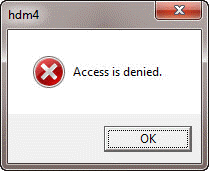
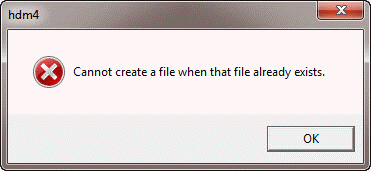
Cause :
The messages seen are typically a result of the enhanced file security within the Windows XP/Vista/7 operating system.
HDM-4 stores the titles and locations of the reports within an Access database which is typically located in “c:\program files\HDM-4 Version2\Reports\English”. Depending on the security settings of the operating system access to this file can be restricted by the operating system when trying to update it, and the messages seen result.
Solution :
To resolve this without changing security setting the report directories can be you can copied and pasted to another location that you have read/write access to (typically under “my documents”) and update HDM-4 options to this new location. This is explained in the following text.
1. Open Windows Explorer and navigate to the HDM-4 Version 2 installation directory where the Reports directory is found. Select and copy the report directory as shown below

2. Navigate to a directory that you have read/write access - typically this would be a folder under your document area as shown below. Paste the copied Reports directory to this location:
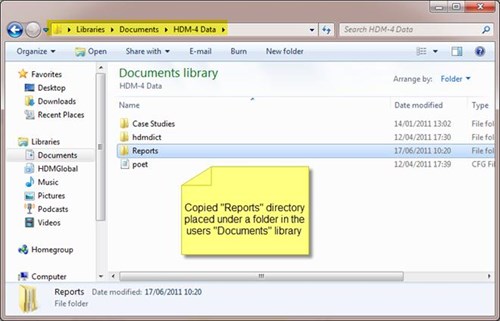
3. Open the HDM-4 Version 2 Options Tool. Using the Browse button, select the required subfolder of the Reports directory you have just created (English/French/Spanish):
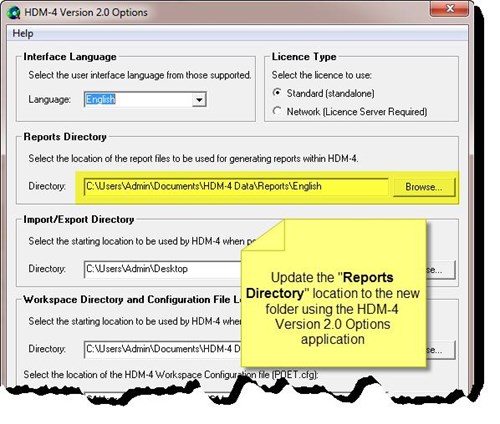
-
KB0000054 : Error message received when opening an analysis saying "Microsoft Jet database engine cannot open the file ......Reports.MDB"
Symptoms:
When opening a HDM-4 analysis (project/programme/strategy) the following error messages is shown:
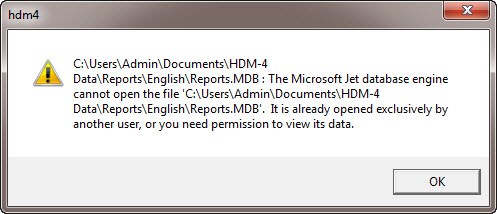
Cause :
The messages seen are typically a result of the enhanced file security within the Windows XP/Vista/7 operating system.
HDM-4 stores the titles and locations of the reports within an Access database which is typically located in “c:\program files\HDM-4 Version2\Reports\English”. Depending on the security settings of the operating system access to this file can be restricted by the operating system when trying to open it, and the message above can result.
Solution :
To resolve this without changing security setting the report directories can be you can copied and pasted to another location that you have read/write access to (typically under “my documents”) and update HDM-4 options to this new location. This is explained in the following text.
1. Open Windows Explorer and navigate to the HDM-4 Version 2 installation directory where the Reports directory is found. Select and copy the report directory as shown below:

2. Navigate to a directory that you have read/write access - typically this would be a folder under your document area as shown below. Paste the copied Reports directory to this location:
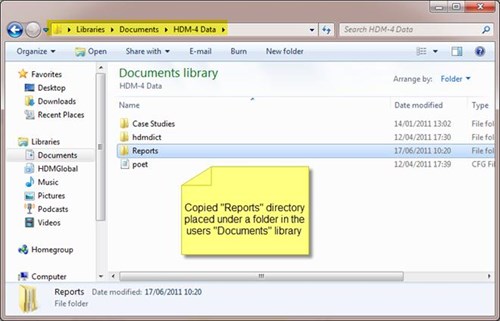
3. Open the HDM-4 Version 2 Options Tool. Using the Browse button, select the required subfolder of the Reports directory you have just created (English/French/Spanish):
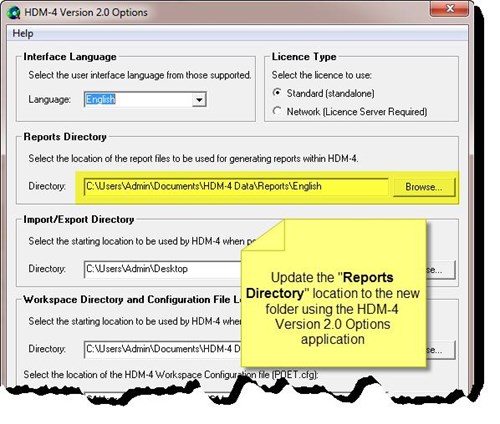
If the issue continues after moving the files you should check the security permissions of the REPORTS.MDB file to ensure the user has full access rights.
-
Find out about the technical support service offered by HDMGlobal to help users use HDM-4 effectively.
-
For existing HDM-4 users, view the latest software release and the changes made before registering to receive the updates.
-
Find out about HDM-4 training courses offered by HDMGlobal and their partner organisations and other related events.








