Build and manage better road networks
- Home
- Services
- Knowledge Base
- Reporting
Reporting
-
KB0000056 : When clicking on the "Generate Reports" work flow button you are told the definiton file is in use, and reports are non-operational due to missing files
Symptoms:
When clicking on the "Generate Reports" work flow button in an HDM-4 analysis the following sequence of messages are displayed:
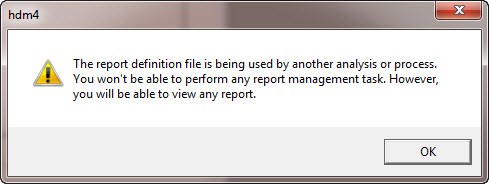
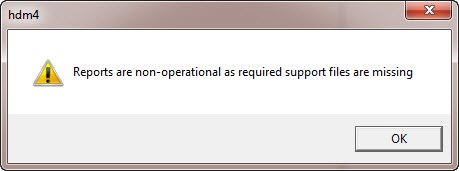
and the "Select Reports" tab page does not show any reports to select:
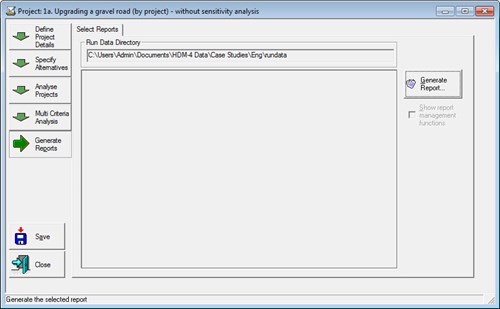
Cause :
The HDM-4 configuration information defines where the report definition files and required support files are located. If this information is not set up correctly the errors above can result.
Solution :
To check and set the HDM-4 configuration data for the reports you should open the HDM-4 Version 2 Options Tool. You should review the folder defined in the Reports Directory section as shown below:
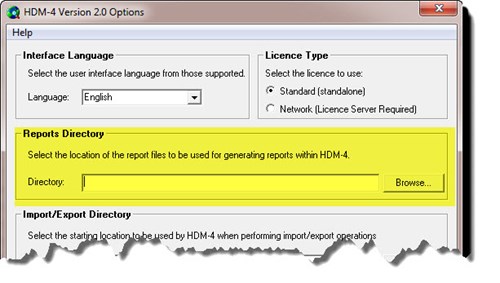
You should ensure that a valid reports directory is defined where the HDM-4 reports have been installed or relocated. Typical default locations for the report directory are as follows:
C:\Program Files (x86)\HDM-4 Version2\Reports\English
C:\Program Files (x86)\HDM-4 Version2\Reports\Spanish
C:\Program Files (x86)\HDM-4 Version2\Reports\French
Or
C:\Program Files\HDM-4 Version2\Reports\English
C:\Program Files\HDM-4 Version2\Reports\Spanish
C:\Program Files\HDM-4 Version2\Reports\FrenchYou can enter the folder manually or click on the Browse button and select the required directory:
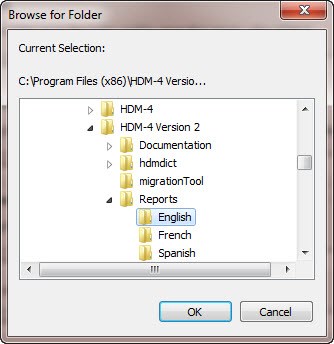
After entering the required reports directoty you click on the HDM-4 Version 2 Options Tool's OK or Apply button the software will check that the required files are found within the entered directory. If there is an error the following message will be displayed:
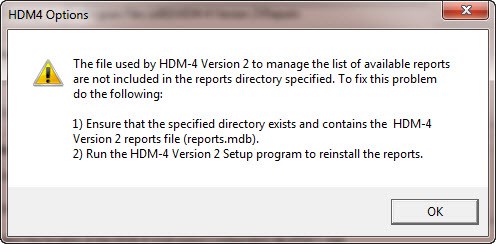
You should first do the following:
-
Ensure the specified directory exists and contains the HDM-4 version 2 reports file (reports.mdb)
If the reports.mdb file is missing or the reports directory cannot be located you should run the HDM-4 Version 2 setup program to reinstall the required report files.
-
-
KB0000101 : The new concrete graphical reports are not visible in HDM-4 Version 2.10 and greater
Symptoms:
After installing HDM-4 Version 2.10 or greater, the option to view graphical reports for concrete pavements is not present on the screen. By default, they should be available in the "Deterioration / Works Effects" folder as shown below:
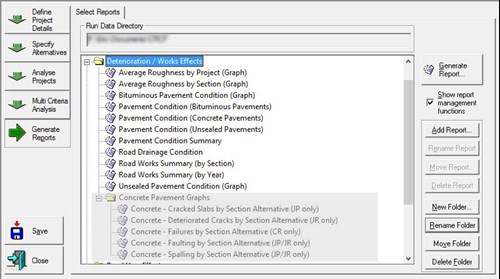
Cause :
If you have updated a previous version of HDM-4, the reports definition file may not be updated with the new reports included to avoid overwriting any changes you may have made to the file yourself.
Solution :
You should manually add the reports to your report list. To do this follow the instructions below.
1. From within an analysis, view the existing report definitions by clicking on the "Generate Reports" workflow button (you will have to perform an analysis prior to doing this).
2. Click on the “Show report management functions” button
3. If you wish to put the reports in their own folder (as shown above) click on the "New Folder" button. Give a name to the new folder and click "OK". Select this new folder.
4. For each of the reports you wish to add, click on the “Add report” report button and browse to your reports directory to select each of the concrete reports template files. Typically they will be found in the folder "C:\Program Files (x86)\HDM-4 Version 2\Reports\English", but may be different depending upon how you have installed the software. Define a Report Name and click OK:
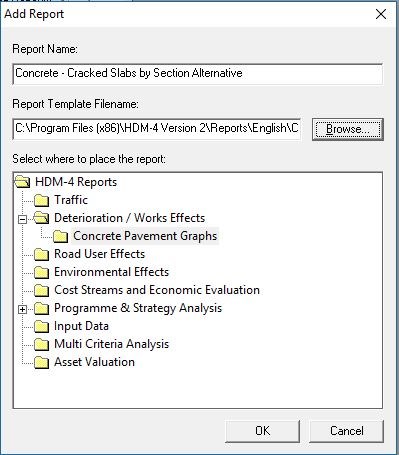
The five template names and suggested ["report title"] are as follows:
- Concrete - Cracked Slabs by Section Alternative.rpt ["Concrete - Cracked Slabs by Section Alternative (JP only)"]
- Concrete - Deteriorated Cracks by Section Alternative.rpt ["Concrete - Deteriorated Cracks by Section Alternative (JR only)"]
- Concrete - Failures by Section Alternative_MDB.rpt ["Concrete - Failures by Section Alternative (CR only)"]
- Concrete - Faulting by Section Alternative.rpt ["Concrete - Faulting by Section Alternative (JP/JR only)"]
- Concrete - Spalling by Section Alternative.rpt ["Concrete - Spalling by Section Alternative (JP/JR only)"]
For concrete sections, you will now be able to view the graphical reports of the concrete distresses calculated by HDM-4.
-
KB0000057 : When trying to generate a report from within HDM-4 you receive an error saying "Error opening file" ...
Symptoms:
After selecting a report and clicking on the "Generate Report" button you receive an error message saying "Error opening file": as shown below:
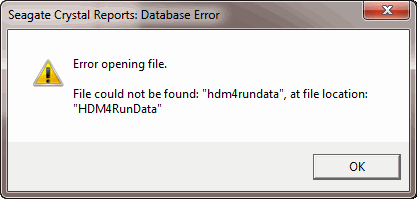
After clicking on "OK" you may receive other similar error messages similar to the one shown below:
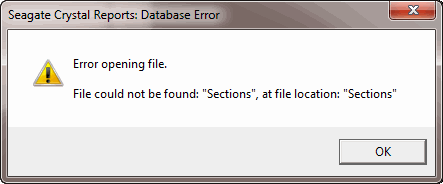
Cause :
The Crystal Reports reportin engine is used within HDM-4. The reporting engine has a limit to the length of the directory path used to specify the location of the rundata, if this is exceeded the error messages above result as the full path of the rundata and the associated tables cannot be resolved.
Solution :
You should specify a shorter directory path for the rundata to be written to and re-run the analysis to create the rundata and the reports can now be displayed. To save disk space you may wish to delete the previous rundata directory and rundata stored within it.
Project Analysis:
On the Setup Run tab specify the Run Data Export Directory:
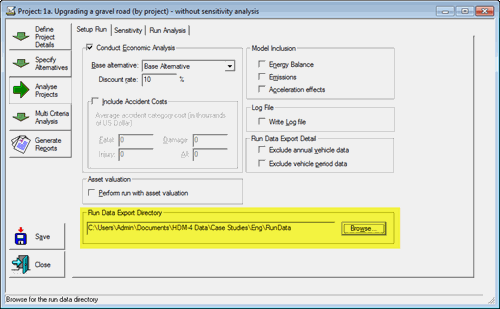
Programme/Strategy Analysis:
On the Run Setup dialog specify the Run Data Export Directory:
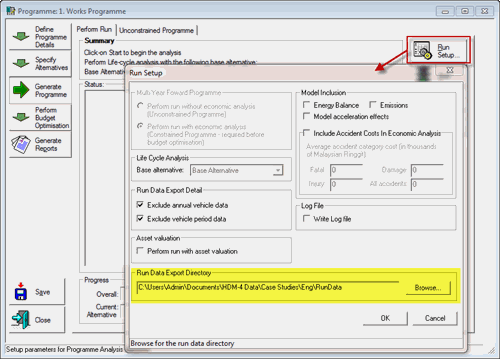
The length of the directory should be less than 220 characters.
-
Find out about the technical support service offered by HDMGlobal to help users use HDM-4 effectively.
-
For existing HDM-4 users, view the latest software release and the changes made before registering to receive the updates.
-
Find out about HDM-4 training courses offered by HDMGlobal and their partner organisations and other related events.








